The BitLocker feature was introduced in Windows Vista and allowed you to encrypt the content of
your hard drive. Now in Windows 7 they offer BitLocker To Go which allows you to encrypt portable
USB flash drives.
First open up My Computer and Right-click on the flash drive you want to encrypt and select Turn on
BitLocker.
After BitLocker initialized the flash drive you will need to enter in a password to unlock the drive. You
can also set up a Smartcard which are usually used in a work environment so talk to you IT staff.
Next you will be prompted to store the recovery key which is used in the event you lose your
password or smartcard. If you store it as a file make sure that it is not on the same drive that
you’re encrypting.
After the key has been saved as a file or printed you will see a confirmation message.
Finally you will be ready to start encrypting the drive so just click the Start Encrypting button.
While it is encrypting there will be a progress screen displayed.
A successful encryption of the USB flash drive. notice that the drive icon will change to show its
encrypted with BitLocker.
Notice that the drive icon will change to show its encrypted with BitLocker where the gold lock
indicates it is locked up and the gray lock is displayed after you have unlocked it.
Right-click on that icon to bring up options to manage BitLocker encryption.
The next time you plug in the drive to a Windows 7 machine you will be prompted to enter the
password to gain access to the drive. You can also always have it unlocked on specific machines in
the future.
You can also use the encrypted drive in Vista and XP. Here we will look at how it looks in XP, when
you plug it in you will be prompted for the password to launch BitLocker To Go Reader (the utility is
installed automatically on the drive by Windows 7).
BitLocker To Go Reader is a Windows Explorer type navigation utility for showing the content of the
drive.
With a BitLocker encrypted drive you will only be able to read and copy files. If you need to add files
or change them you will need to use a Windows 7 machine.
This is a great way to easily make sure sensitive data on your USB flash drive is safe. Right now
anyone who has Windows 7 RC1 Ultimate can use this feature.
your hard drive. Now in Windows 7 they offer BitLocker To Go which allows you to encrypt portable
USB flash drives.
BitLocker.
can also set up a Smartcard which are usually used in a work environment so talk to you IT staff.
password or smartcard. If you store it as a file make sure that it is not on the same drive that
you’re encrypting.
While it is encrypting there will be a progress screen displayed.
Notice that the drive icon will change to show its encrypted with BitLocker where the gold lock
indicates it is locked up and the gray lock is displayed after you have unlocked it.
Right-click on that icon to bring up options to manage BitLocker encryption.
The next time you plug in the drive to a Windows 7 machine you will be prompted to enter the
the future.
You can also use the encrypted drive in Vista and XP. Here we will look at how it looks in XP, when
installed automatically on the drive by Windows 7).
drive.
With a BitLocker encrypted drive you will only be able to read and copy files. If you need to add files
This is a great way to easily make sure sensitive data on your USB flash drive is safe. Right now






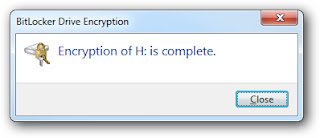
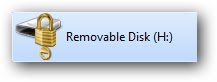

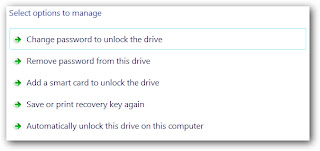




No comments:
Post a Comment