Command prompt has many other functions than managing your directories, (directories
are simply all of your folders on your system) it also launches programs, enter commands
to manage different components on your system such as your hard drive maintenance,
(deleting and creating partions, etc) run scripts, from the most simple to the most
complex, even hook into other systems if your computer is properly configured for this,
and it usually takes a Server to do so. It is very powerful and complex, so be very
careful.This step will allow you to hide your file from other that you don’t want them see
it.:)
Step 1.click start button,then type cmd on search box.then press enter or you can select
cmd.exe from the result.For XP user,you can click start button,then go to run and type
cmd.
Step 2.usually,the first and second line will show your current version of windows. first
command that show is c:users(account user name)> .now you will go to your file
directory that you want to hidden.For example,i’m going to hidden yusuf folder in my
desktop. so the command is C:usersdonnodesktop But basicly,when you open cmd,the
directory is on C:usersdonno> .So you must type (cd desktop) to change command
prompt directory to C:usersdonnodesktop>
Step 3.when you get your file that want to hidden, type attrib +s +h +r (your file or folder
name). if your file is an extension file,you must write it full.for example mp3 file,
yusuf.mp3 . Make sure you type the same name of file.if the file did not match, cmd will
show “the system cannot find the path specified”.
Step 4. to see back your hidden file,you must type attrib -s -h -r (your file or folder
name). You also can see your hidden file using folder options>view select show hidden
file and unmark box “Hide protected operating system files(Recommended)” apply and
ok. Then you will see your hidden file.
*Ps another explaination about command what are we using..
+s =system file on
-s =system file off
+h =hidden file on
-h =hidden file off
+r =read only on
-r =read only off
Summary
Changing file attributes with “attrib”
In addition to their actual content, files also have a set of properties that characterize
them (sometimes called metadata.) One set of these properties are the four attributes readonly,
hidden, system, and archive. The archive attribute is primarily used in backup
procedures but the other three can be encountered in various contexts. These attributes
can be turned on or off with the command “attrib” and its switches. The great utility of
this command is that it can act on subfolders with its switch “/s” and can use the wildcard
“*”. For example, to clear the read-only , system, and hidden attributes from a file use
attrib -r -s -h somefile This operation is not uncommon when system files have to be
edited. To restore the attributes the command is attrib +r +s +h somefile A common
situation where it is desirable to clear the read-only attribute from many files is when
files are copied from a CD. By default CD files are normally marked read-only. This can
interfere with editing. To clear the read-only attribute from all files in a folder and its
subfolders use attrib -r somefolder*.* /s If you want to process all files of a certain type
such as MP3, use attrib -r somefolder*.mp3 /s.
are simply all of your folders on your system) it also launches programs, enter commands
to manage different components on your system such as your hard drive maintenance,
(deleting and creating partions, etc) run scripts, from the most simple to the most
complex, even hook into other systems if your computer is properly configured for this,
and it usually takes a Server to do so. It is very powerful and complex, so be very
careful.This step will allow you to hide your file from other that you don’t want them see
it.:)
Step 1.click start button,then type cmd on search box.then press enter or you can select
cmd.exe from the result.For XP user,you can click start button,then go to run and type
cmd.
Step 2.usually,the first and second line will show your current version of windows. first
command that show is c:users(account user name)> .now you will go to your file
directory that you want to hidden.For example,i’m going to hidden yusuf folder in my
desktop. so the command is C:usersdonnodesktop But basicly,when you open cmd,the
directory is on C:usersdonno> .So you must type (cd desktop) to change command
prompt directory to C:usersdonnodesktop>
Step 3.when you get your file that want to hidden, type attrib +s +h +r (your file or folder
name). if your file is an extension file,you must write it full.for example mp3 file,
yusuf.mp3 . Make sure you type the same name of file.if the file did not match, cmd will
show “the system cannot find the path specified”.
Step 4. to see back your hidden file,you must type attrib -s -h -r (your file or folder
name). You also can see your hidden file using folder options>view select show hidden
file and unmark box “Hide protected operating system files(Recommended)” apply and
ok. Then you will see your hidden file.
*Ps another explaination about command what are we using..
+s =system file on
-s =system file off
+h =hidden file on
-h =hidden file off
+r =read only on
-r =read only off
Summary
Changing file attributes with “attrib”
In addition to their actual content, files also have a set of properties that characterize
them (sometimes called metadata.) One set of these properties are the four attributes readonly,
hidden, system, and archive. The archive attribute is primarily used in backup
procedures but the other three can be encountered in various contexts. These attributes
can be turned on or off with the command “attrib” and its switches. The great utility of
this command is that it can act on subfolders with its switch “/s” and can use the wildcard
“*”. For example, to clear the read-only , system, and hidden attributes from a file use
attrib -r -s -h somefile This operation is not uncommon when system files have to be
edited. To restore the attributes the command is attrib +r +s +h somefile A common
situation where it is desirable to clear the read-only attribute from many files is when
files are copied from a CD. By default CD files are normally marked read-only. This can
interfere with editing. To clear the read-only attribute from all files in a folder and its
subfolders use attrib -r somefolder*.* /s If you want to process all files of a certain type
such as MP3, use attrib -r somefolder*.mp3 /s.




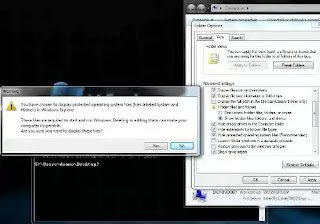
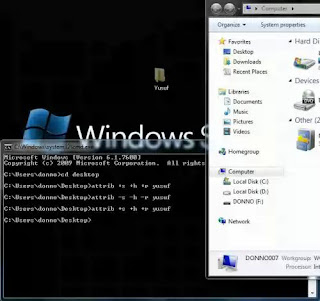

No comments:
Post a Comment